There’s been a lot of talk lately about SAS Visual Analytics. This is how typical report looks in SAS Visual Analytics 6.1:
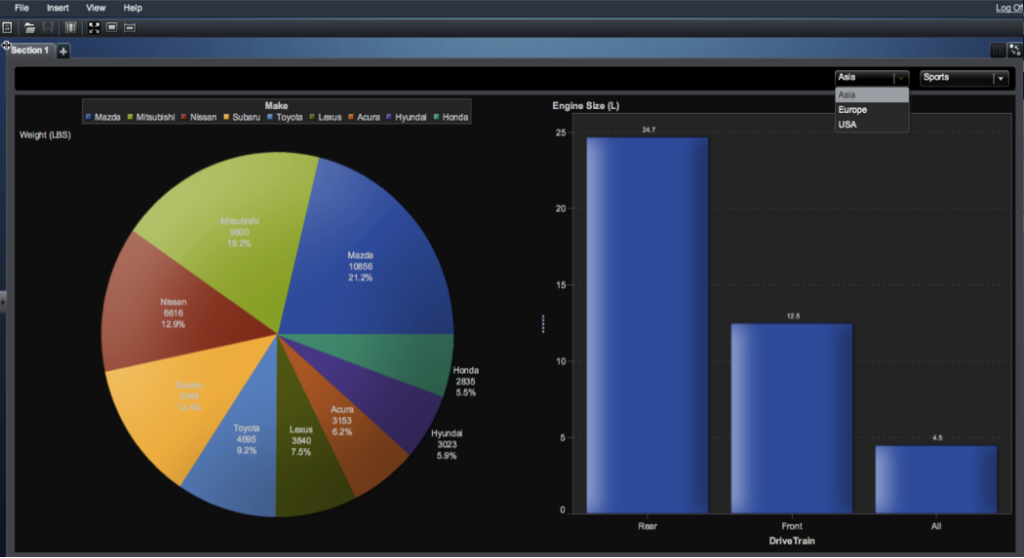
From the above report it looks like each report object (Pie, Bar and Drop down) sits within its respective reporting window, but how about if you wish to embed the output of a SAS Stored Process in your report layout?
Lets try that by embedding a Stored Process in one of the existing SAS VA Reports.
Have a look at the following SAS VA Report named “Sample Report” which is a Bar chart created from sample data.
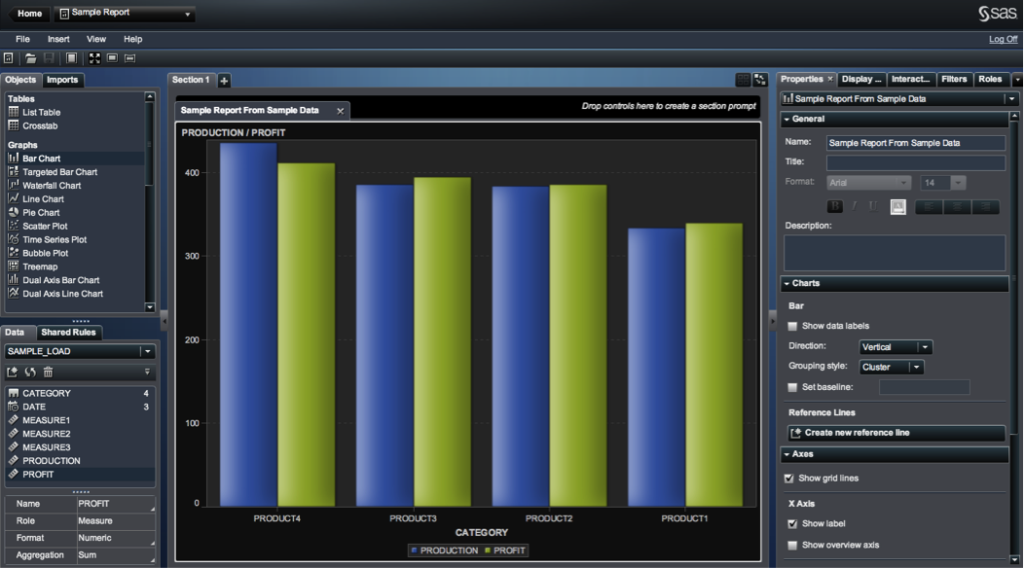
Now lets insert the Stored Process into this SAS VA Report so that Stored Process output sits alongside the Bar Chart Report Object.
To insert the Stored Process, Navigate to “Insert->Other->Stored Process”
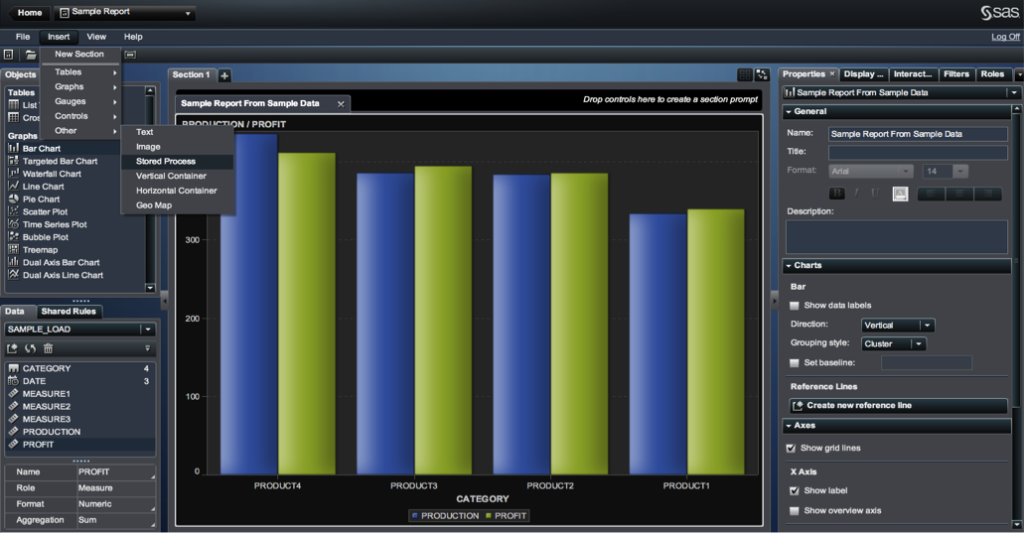
Select Stored Process – “Sample: Multiple Output Formats” and click “Open”
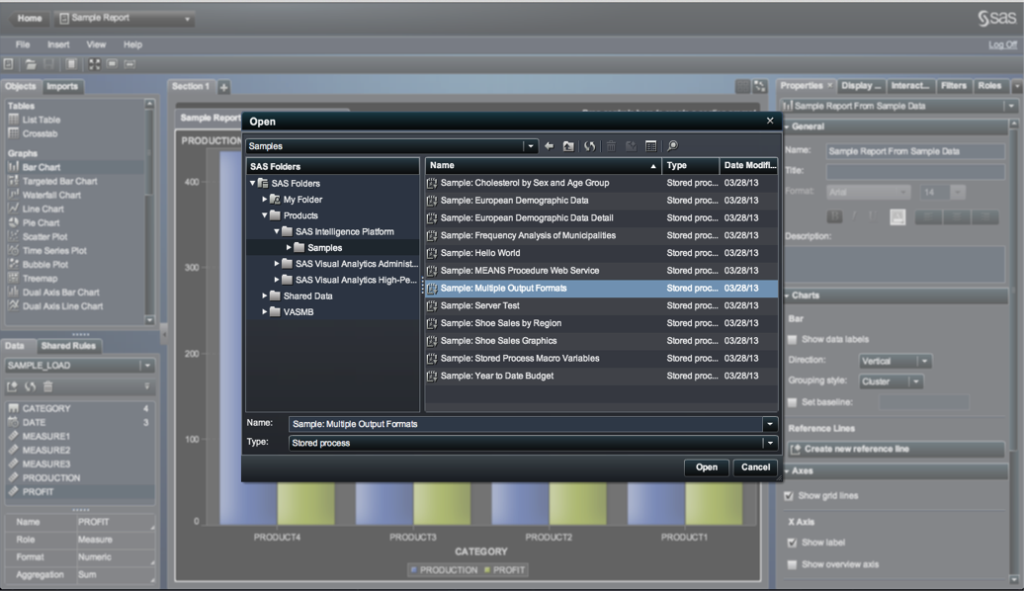
Now a trick for young players if your using Google Chrome as your browser:
OOPS!!!!! Yes this is how the output of Stored Process looks in SAS VA in Chrome. Even though we can see clearly that it has a sufficient allocated reporting window to comfortably accommodate the output of the Stored Process output, it is rendered out of that window and it looks messy, not only that but it also disturbs the viewing of existing Bar Chart Report (overlap on the bar chart).
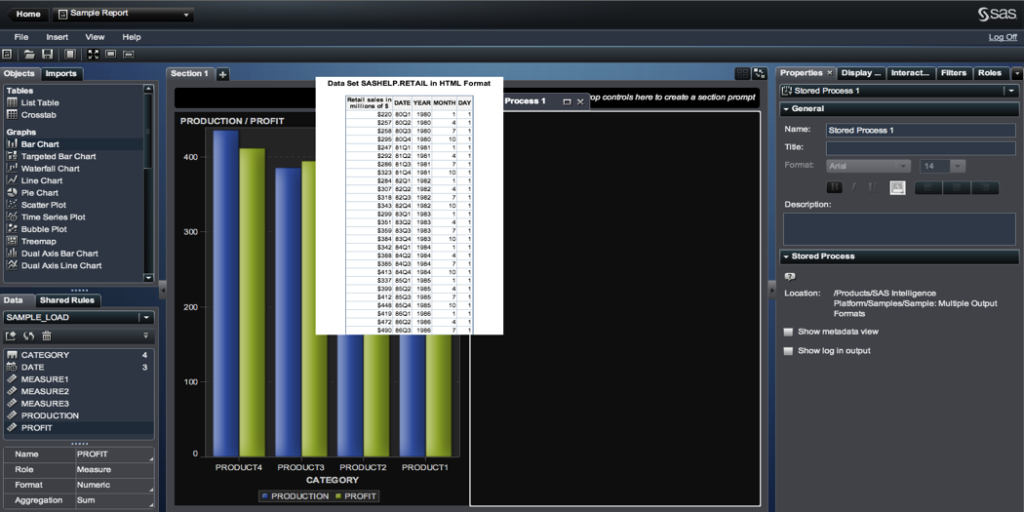
You won’t face this alignment issue in Firefox or IE Browser.
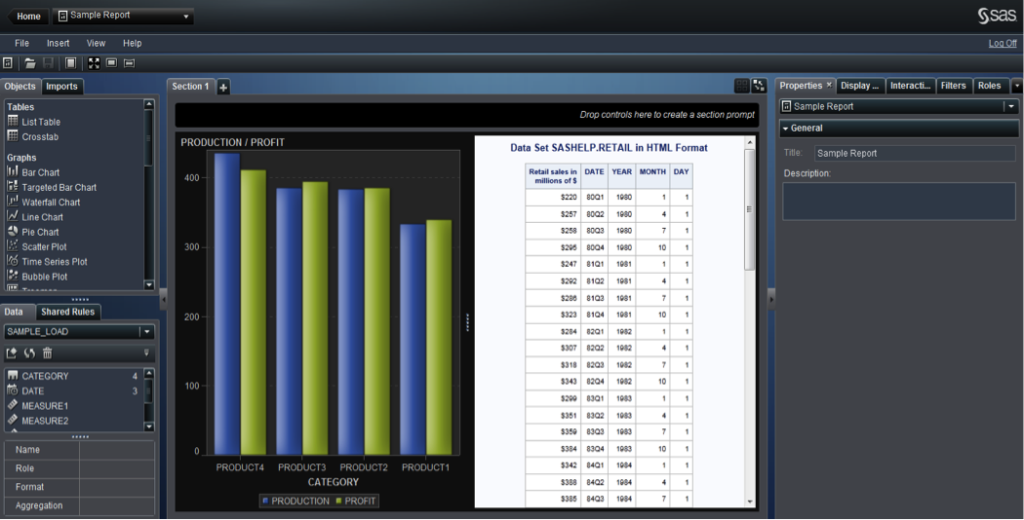
Properties Tab ->When you mark checkbox “Show log in output” (right pane), then the output shows the log as well.
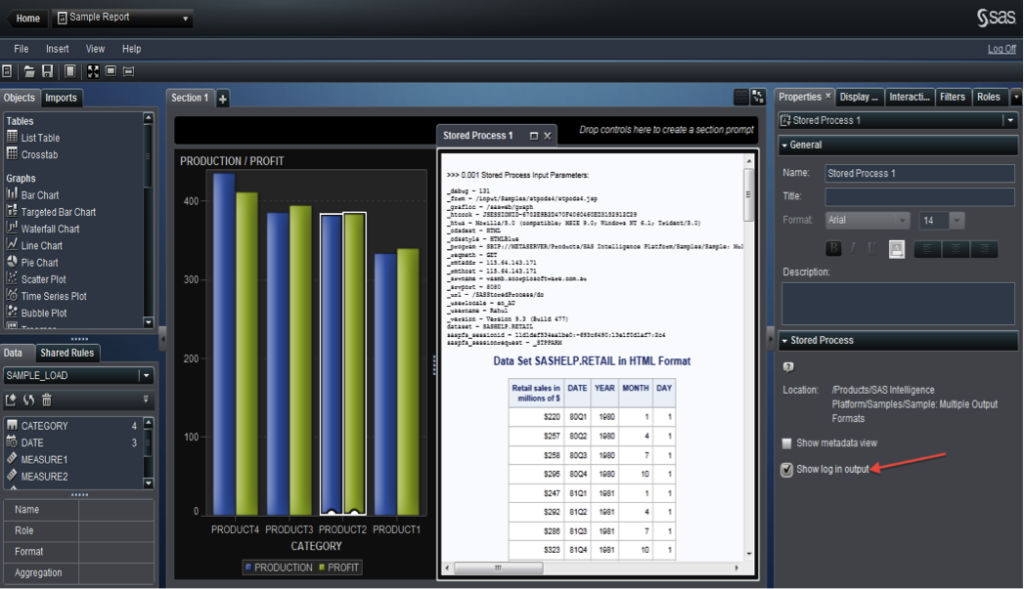
Now when you mark checkbox “Show Metadata View” (right pane) then you will be able to see the STP metadata information.
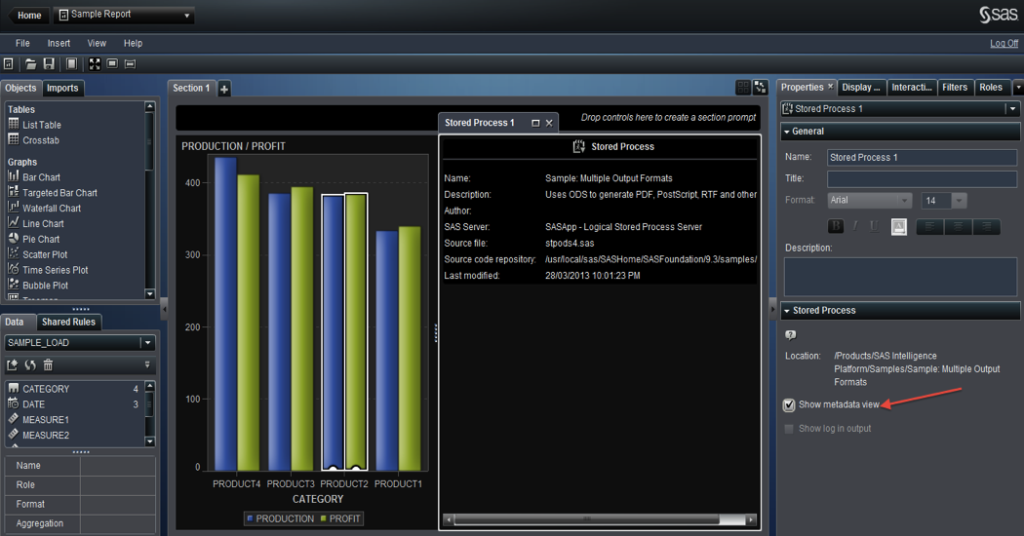
If you want to change the output style then click on

“Edit Prompts” icon (right pane)
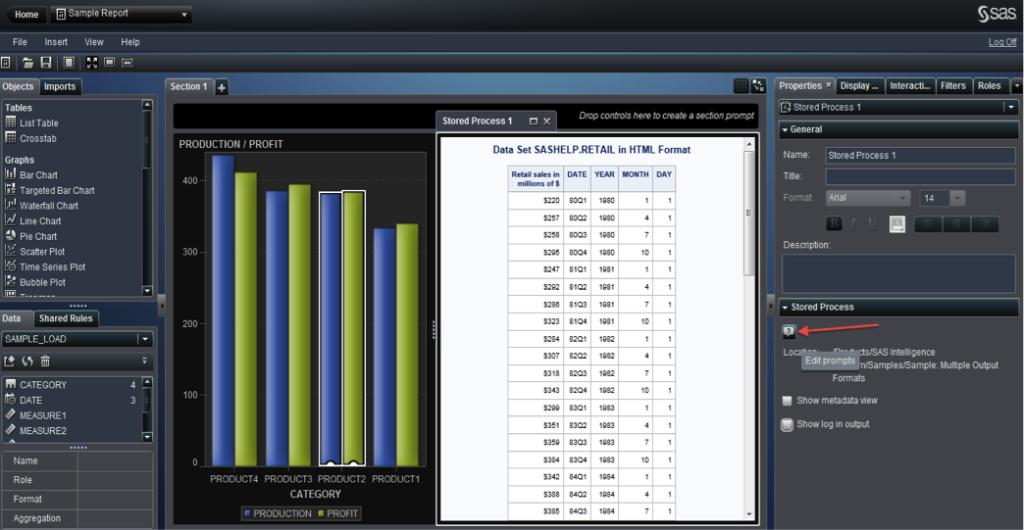
Popup will open where you can select the Output format and ODS Style.
(In this example: Select Output Format: Plain HTML and ODS Style: Seaside) and click OK
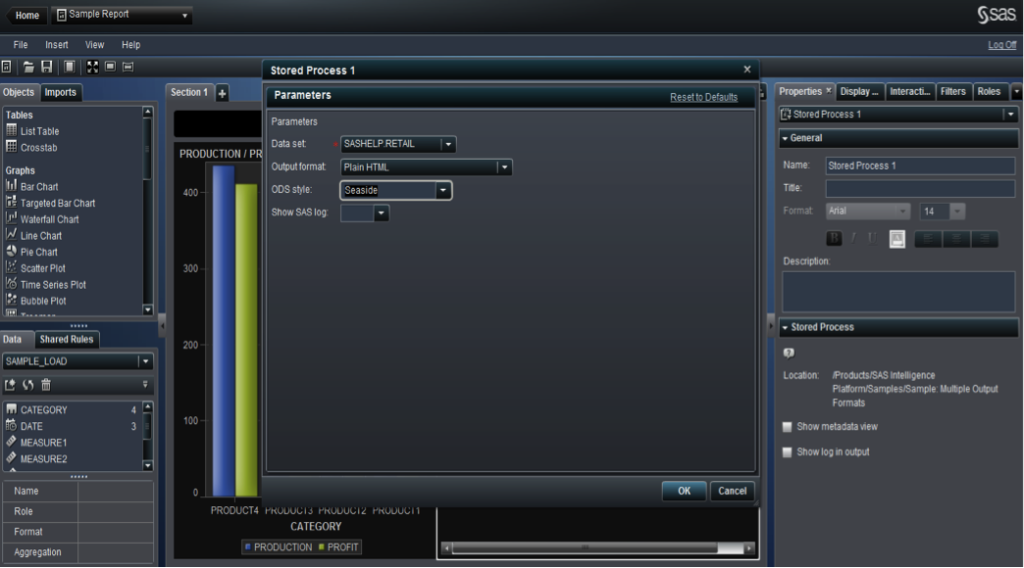
Below view is for above Edit Prompts selections
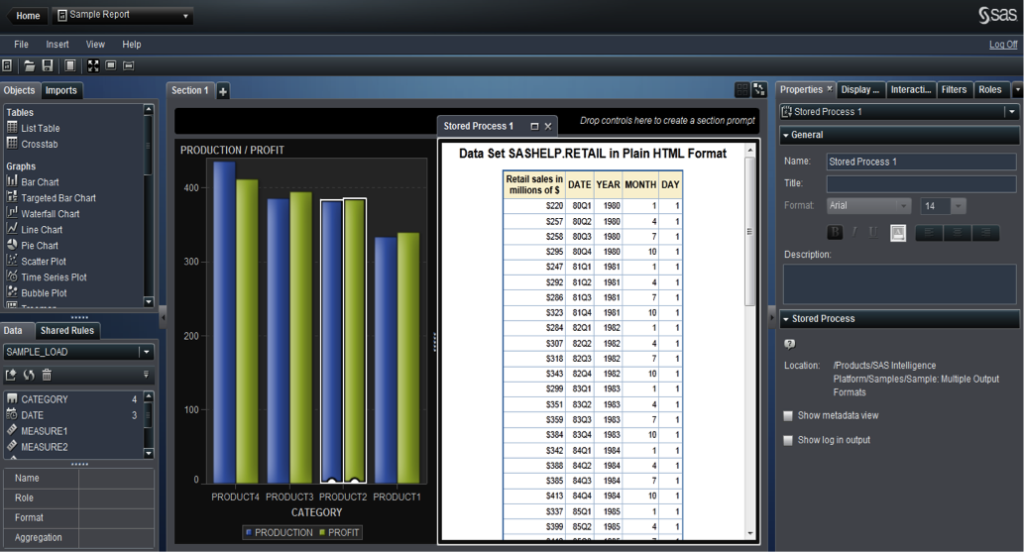
So hopefully you are now able to quickly add output from a SAS Stored Process into your SAS Visual Analytics report!
We run regular Agile courses with a business intelligence slant in both Wellington and Auckland. Find out more here.
